Microsoft Word, the decades-old word processing app, is used by millions worldwide, and for a good reason. As part of a new update, the tech giant has now announced that all your Word documents “will be saved automatically to OneDrive, or your preferred cloud destination.”
In a blog post, Microsoft said the automatic cloud backup feature has numerous advantages, like remote access, easy collaboration, flexible file control and storage, and increased security. Also, users with Microsoft 365, Copilot Chat, and Copilot license will be able to make use of Copilot and Agent features.
While some may find this functionality useful, as it allows users to access their documents on the go, others may not be comfortable storing their files on the cloud. If you are one of them and want to turn off Microsoft Word’s automatic cloud backup feature, here’s how to do it.
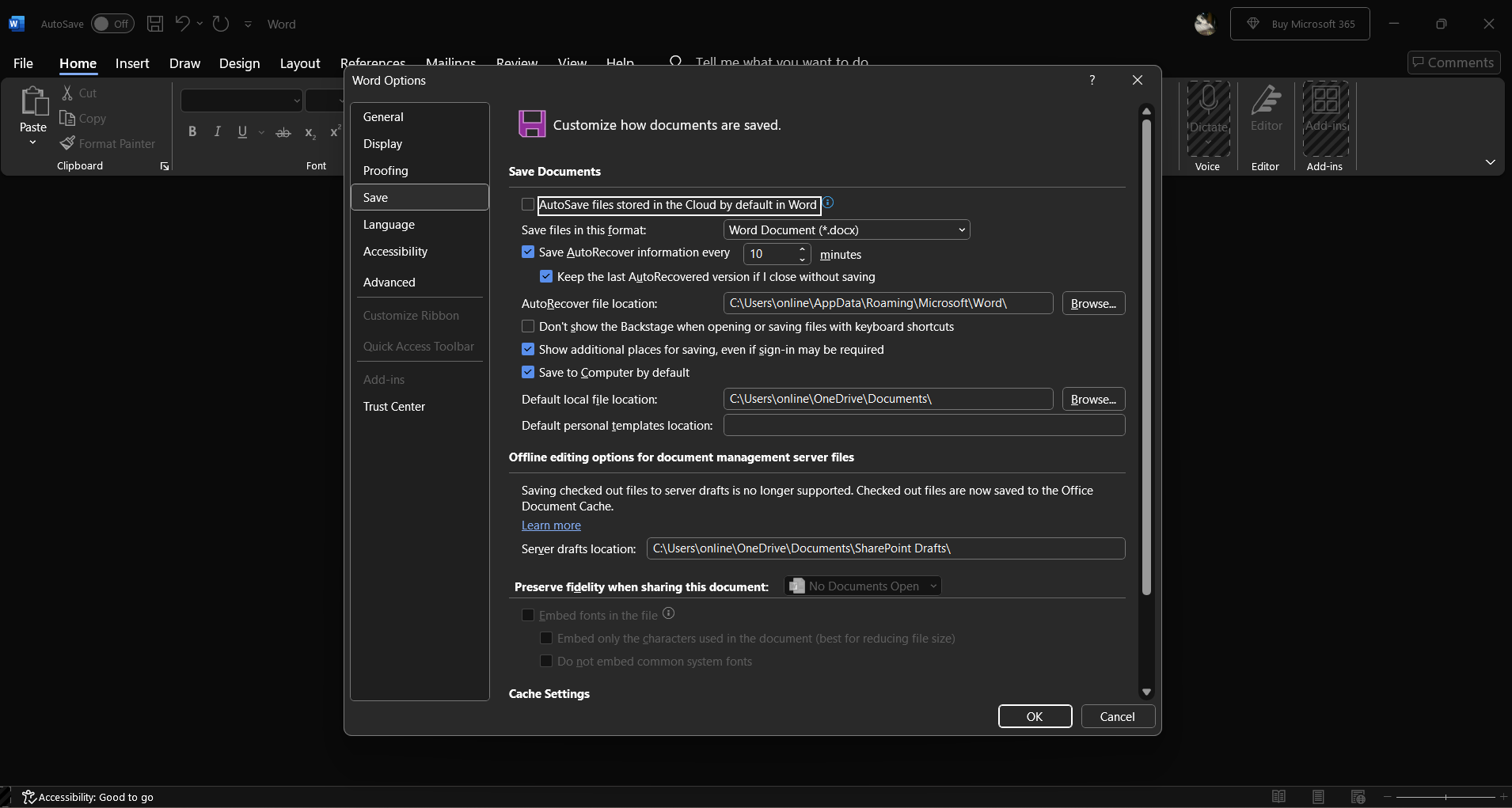 Here’s how to turn off Microsoft Word’s automatic cloud backup feature. (Express Photo)
Here’s how to turn off Microsoft Word’s automatic cloud backup feature. (Express Photo)
How to stop Word from auto-saving files to the cloud?
- Open Microsoft Word on your Windows PC or laptop and click on the ‘File’ option on the top left side of the screen.
- On the menu that appears, find and click on “Options” and head over to the “Save” tab.
- Here, untick the option named “Create new files in the cloud automatically” and enable the “Save to Computer by Default”.
Disabling the first option will prevent Microsoft Word from creating and storing your files on the cloud, while enabling the latter lets you choose your preferred location on your local storage.
Earlier this year, the tech giant announced that it is rolling out a free ad-supported version of Microsoft Office, its suite of productivity apps like PowerPoint, OneNote, Word, Excel and others. The company has also been adding new AI-powered features to Office, like the ability to summarise Word documents using its own AI chatbot – Copilot.
© IE Online Media Services Pvt Ltd

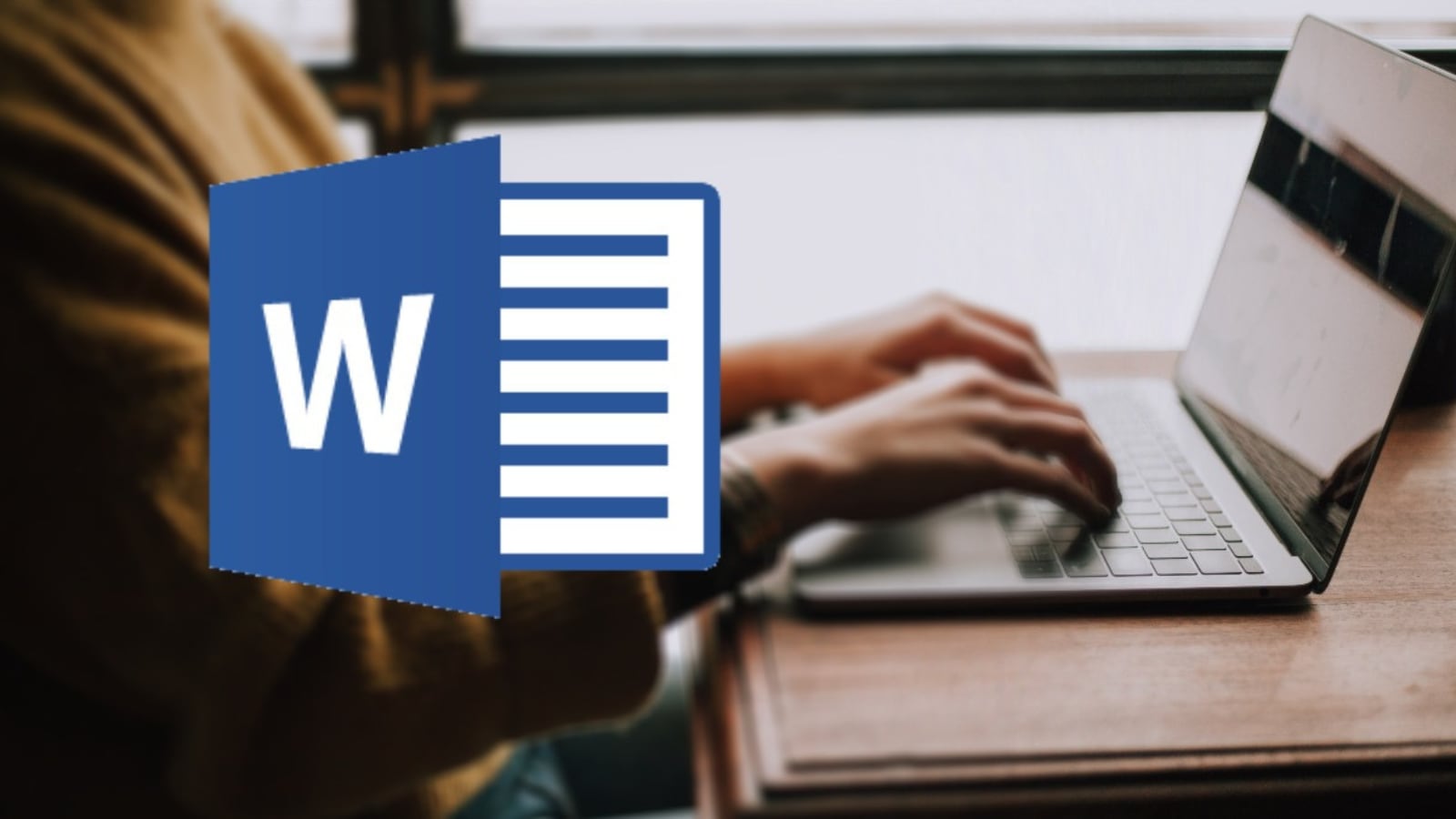



Average Rating