Google Maps features guide: Google Maps is the go-to choice for most people when it comes to navigation. Even though it’s one of the most-used apps, many users aren’t familiar with its full range of features. From saving your parking spot to ordering food, Google Maps can come in handy at any time, in different ways.
Offline maps
Picture this. You’re stranded in an area without internet and you want to get home. Google Maps has a feature to prevent you being lost at times like this: Offline maps. This feature can make an important map easily accessible, at all times.
To download a location, first search it on Maps. Scroll to the end of the navigation bar, click on “More” with three horizontal dots, and click on “Download offline map”. You can download the map of an entire area for easy access.
To access these downloaded maps, you can tap on your avatar (top right), and open “Offline maps”.
Translate locations
When travelling to new places, understanding names and addresses of various locations is often challenging due to the language barrier. Google Maps solves this with its “Translate” feature.
To access this, open the place you’re looking to translate in maps. Then, next to its name and/or address, a speaker icon will appear. Tapping it will translate an address instantly, and give the option to listen to it in both the local dialect, and your preferred language.
Story continues below this ad
Save parking
Remembering where you have parked your vehicle is tricky, especially in multi-level or large parking areas. To help you get back to your vehicle, Google Maps has a feature to “save” your parking spot.
Once you are parked, tap on your location, which usually appears as a blue dot on the map. Then, click on the “P” icon called “Save Parking” on the navigation bar. This saves the location to your maps for easy access.
After setting it, you can swipe up, where you can share the location, add a note, and even set an alarm in case the parking has a time-limit. When you want to get back to the vehicle, tap on the parking location and tap the “Directions” option, and Maps will provide you with the directions back to your vehicle.
Add stops
Imagine you’re heading out with friends and are responsible for dropping each of them home. You want to figure the order you want to drop them. Manually entering each of their locations and comparing will be a lengthy process. To get around this, you can use the “Add stop” feature.
Story continues below this ad
In this feature, you can enter every location in the same route, and reorder them as per your preference. To use it, first input one route from one location to another. Then, in the top right, tap the three vertical dots and choose the “Edit stops” option. This will allow you to add stops one-by-one, and access them as part of the same route. To reorder them, press and hold the two horizontal lines next to the location, and drag and drop the options.
Google Earth
Google Maps has a Google Earth link of the location as part of the interface itself. This can show you the location, its surroundings, and lets you see things within its vicinity as well.
After looking up the location, a small photo-like icon will be visible above it, with a circular arrow as well. By tapping this icon, the Google Earth scan of the location will show up. On this, you can scroll around by swiping, and even see along the road by tapping the arrows to move.
Order food
Hunger can often get the better of you, and after finding a place to eat on Google Maps, you’re ready to order. Rather than finding it on delivery apps, Google Maps allows you to order on external apps or websites straight from Maps itself.
Story continues below this ad
To access this, first look up the place on Google Maps. Then, open the menu by scrolling up on the horizontal line. There, there will be an option called “Place an order”. Tapping on that will give delivery options, and then you can choose your preferred option.
Note: This option does not appear for every restaurant/eatery.
Avoid tolls
Some routes can be extremely toll-heavy. There are always alternate routes, and Maps has the option to find a toll-free route for you, if possible. While this can give longer, more time-consuming routes, it also removes, or minimises, tolls.
After entering a route into Google Maps, tap the three dots, and then the “Options” button. From there, you can put the “Avoid tolls” button off, avoiding any tolls from the route.
Story continues below this ad
(This article has been curated by Purv Ashar, who is an intern with The Indian Express)

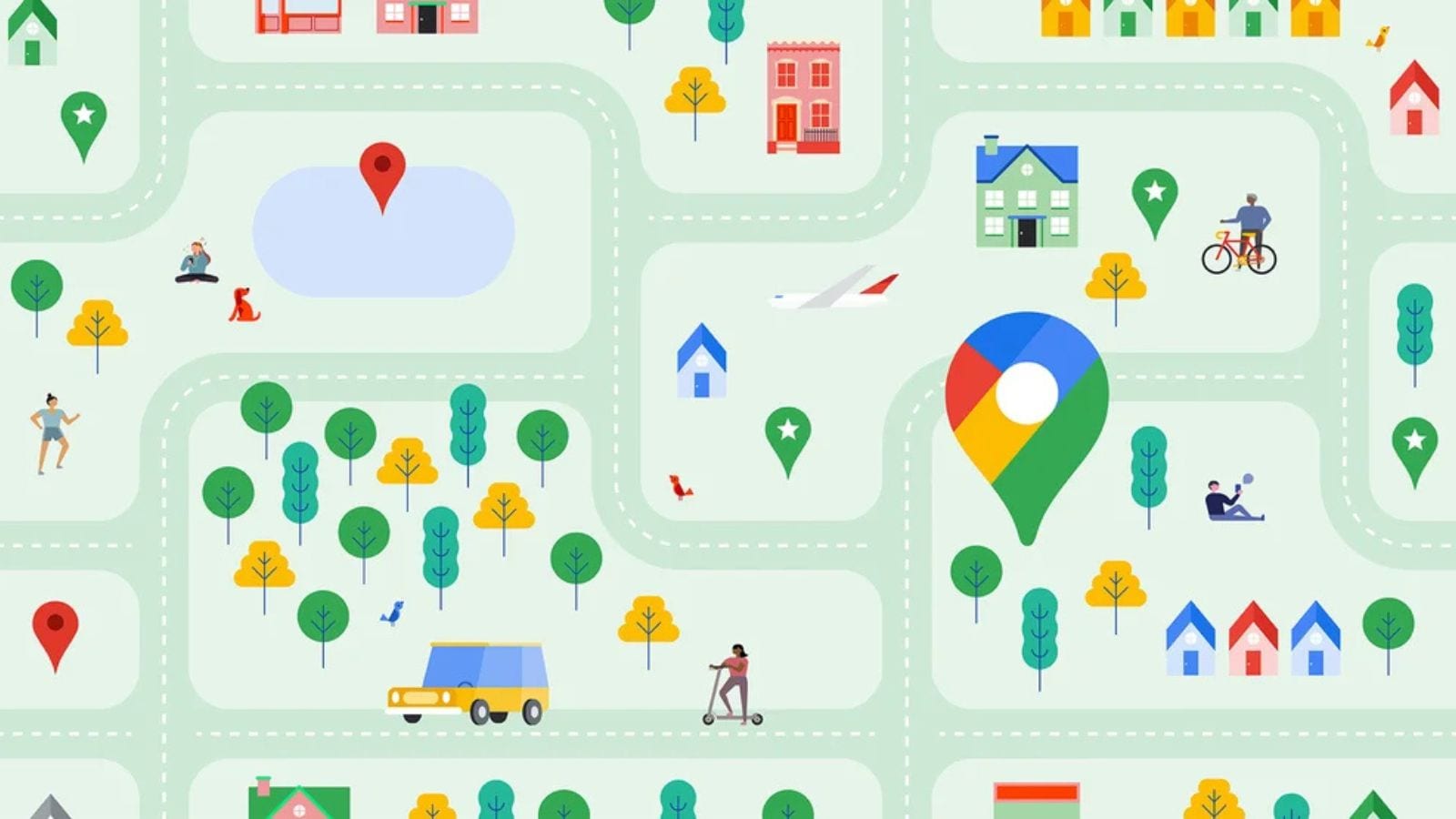



Average Rating