If you’re experiencing issues with your Nintendo Switch 2 battery life display, we’re here to help. Just hours after the console’s launch, we started hearing user reports that the on-screen battery life display wasn’t matching up to how much charge was actually left on their device. Nintendo has since offered an official solution, and the good news is that it’s nice and easy and doesn’t require too much technical knowledge.
Once you’ve fixed your console with the instructions from our guide, be sure to check out some of our recommendations for the best Nintendo Switch 2 accessories and the best Nintendo Switch 2 controllers while you’re here. Or, if you’re looking for something to play, take a browse through our guide to the best Switch games.
Nintendo Switch 2 battery life fix instructions
If you think your Nintendo Switch 2 is one of many units that isn’t correctly displaying your remaining battery life, follow the step-by-step process below to fix it:
- Make sure your console has the latest update (you can check this by going to System Settings, scrolling down to System, and hitting System Update)
- Go to the System Settings menu and scroll down to Sleep Mode
- Turn the Auto-Sleep (Playing on System Screen) and Auto-Sleep (Connected to TV) settings to ‘never’ and turn the Auto-Sleep (Playing Media Content) slider off
- Connect your console to its AC adapter
- Let the console charge to 100% (or for at least three hours)
- Allow the console to charge for an extra hour
- Remove the console charger and keep your Switch 2 on the home screen for three to four hours to deplete the battery as much as possible without running out of charge
- When you’re on low power, turn the console off and leave it alone for 30 minutes
- Repeat all the steps after step four several times to see an improvement
While it’s a bit of a boring process that takes away from your game time, the steps to fix your Nintendo Switch 2 battery life display readings aren’t that complicated. We’ve tried it out ourselves after Nintendo shared the details, noticing a small but clear improvement in the battery reading.

Will this improve my Nintendo Switch 2 battery life?
No, this method won’t actually make your Nintendo Switch 2’s battery life last any longer, but it means you’ll get a more accurate reading of how much juice you have left. If you try this method and you don’t have any success, you might have to look into contacting Nintendo for a repair. Or, you can just carry on playing while not looking at how much battery life remains and hope for the best. It’s your call.
That’s all for our guide on how to fix the Nintendo Switch 2 battery life display issue. For more hardware while you’re here, be sure to check out our guide to the best handheld consoles and the best retro handhelds. Or, if you’re debating which Switch 2 launch titles to pick up, see if our Mario Kart World review and Cyberpunk 2077 Switch 2 review can help make up your mind.
Source link
Mobile tech & hardware,Android,iOS

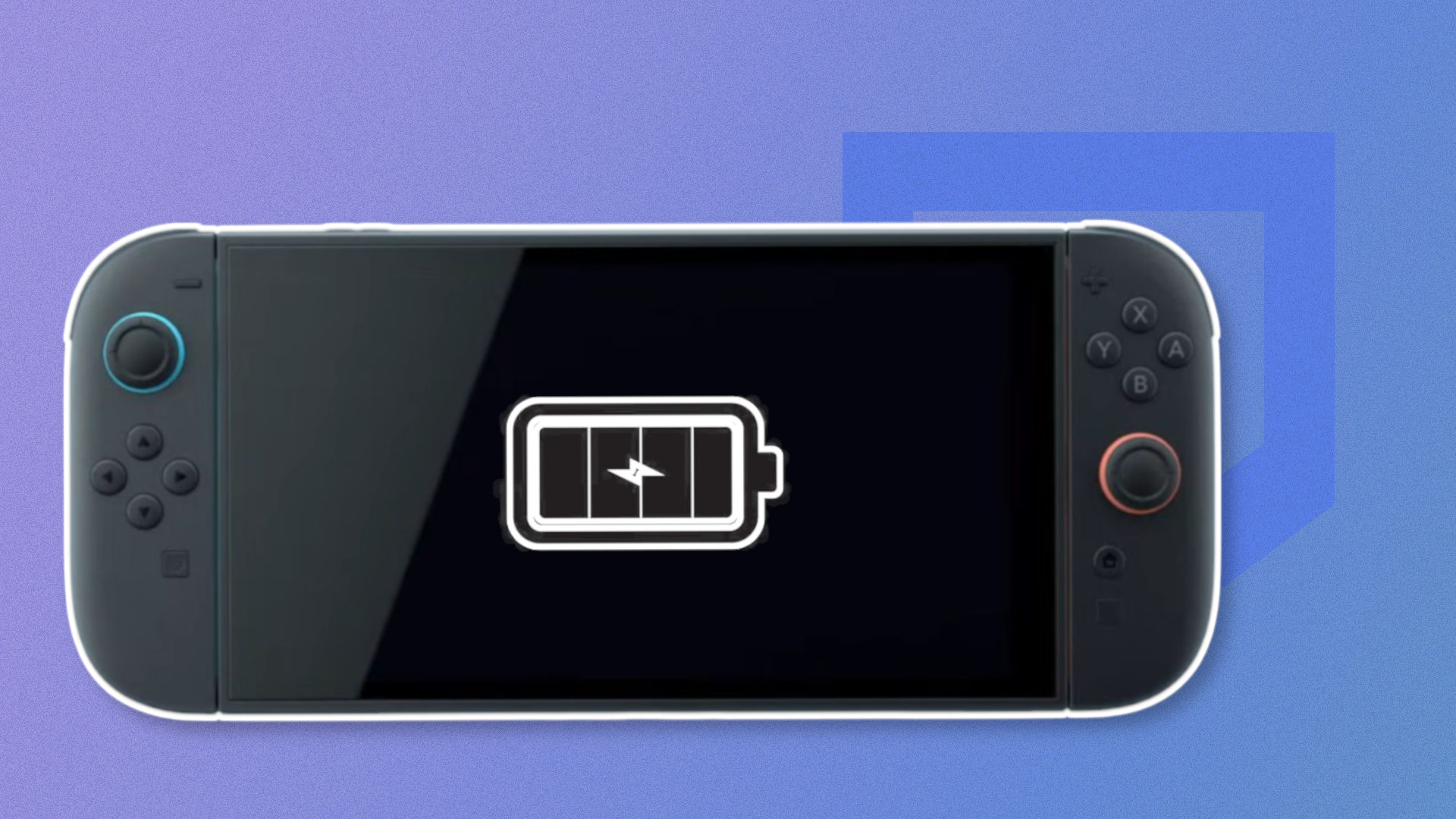


Average Rating